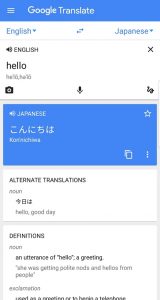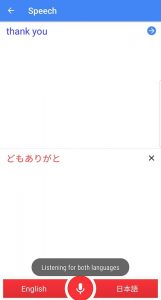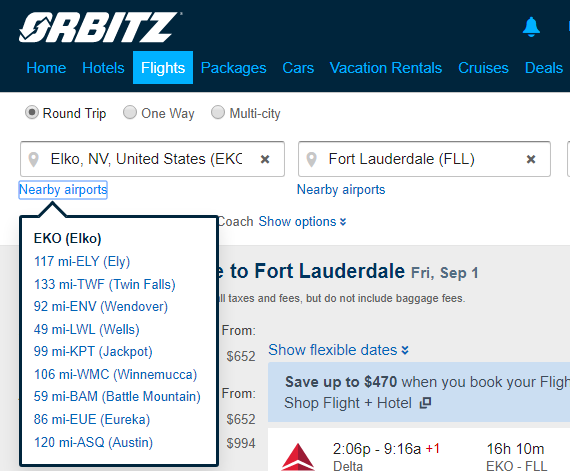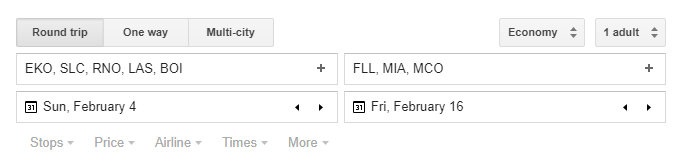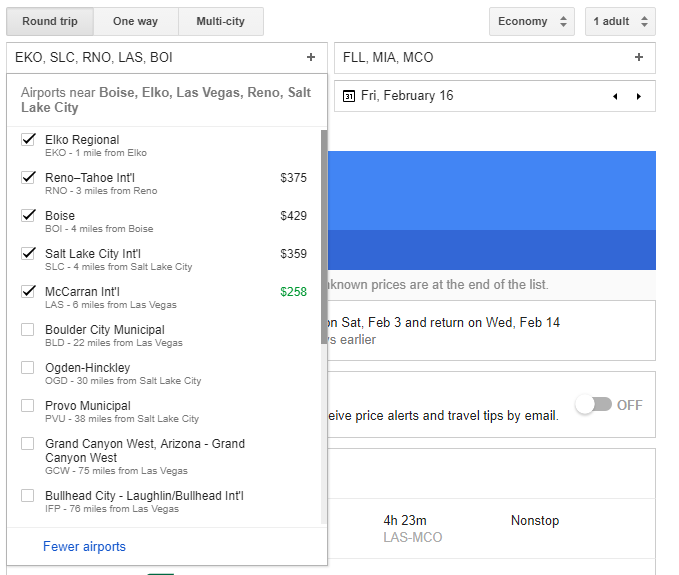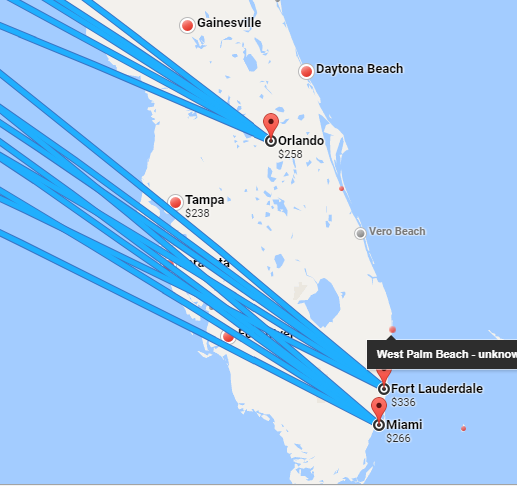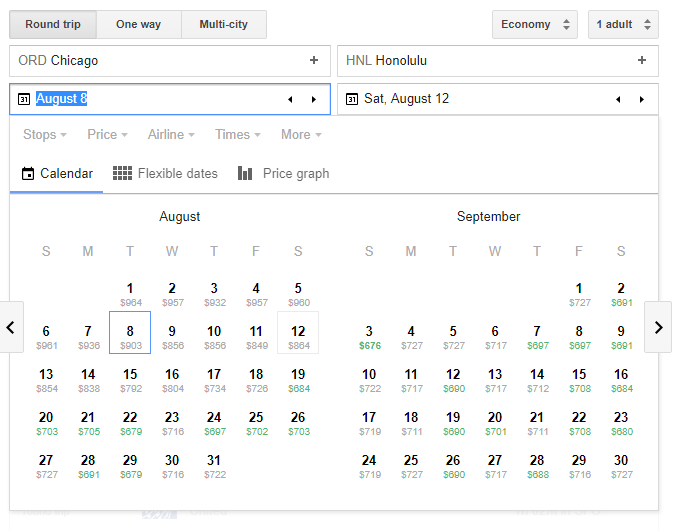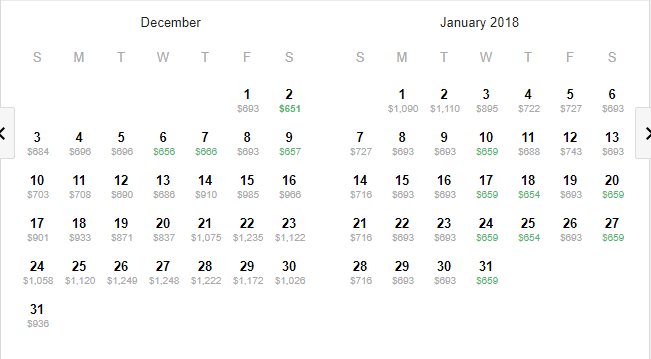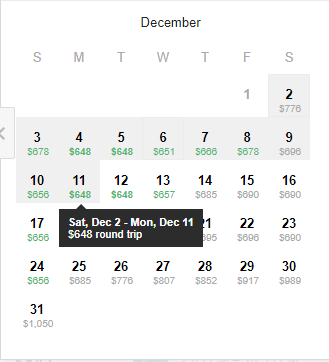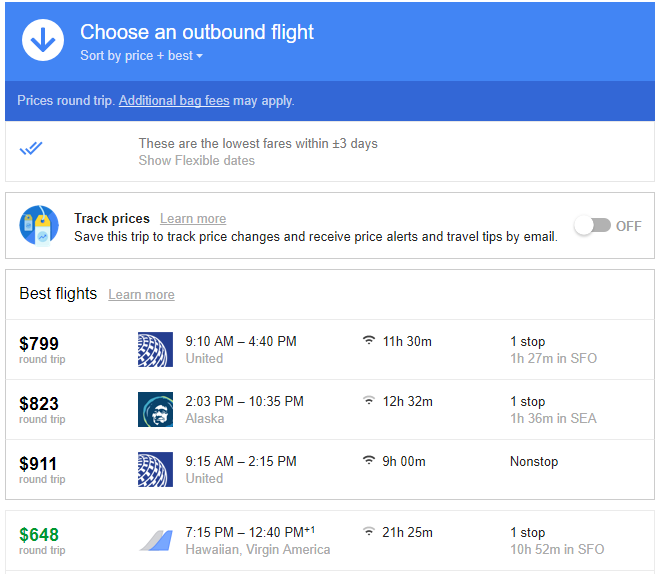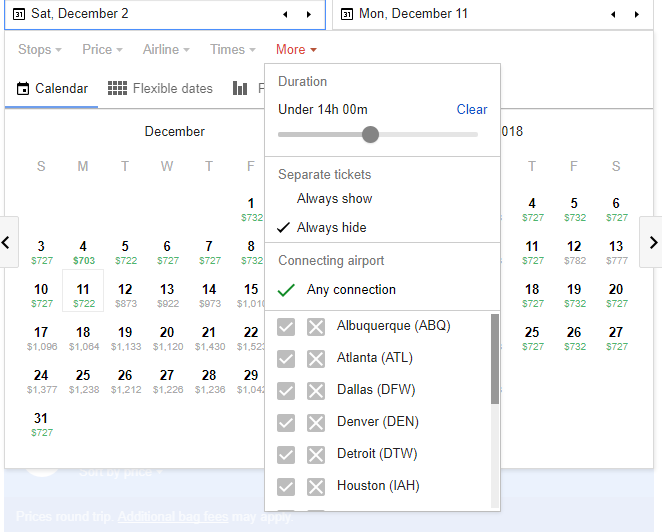At their event in San Francisco this past Wednesday, Google made a number of announcements. Of particular interest to those who travel often was the new Pixel Buds. Starting at $159, the Pixel Buds are a pair of wireless earbuds. While clearly Google’s answer to Apple’s Air Pods, Google’s version brings so much more to the table. When paired with an Android the ear buds offer audio control via a touch sensitive outer shell. They also provide direct access to Google’s Assistant (think Siri if you have an iPhone). However, the real gem comes with the pairing of the Pixel Buds with Google Translate.
The Magic of the Pixel Buds
Automatic translation is a mixed bag, but it has made travel significantly easier. Whereas before you would have to look up each word in a dictionary, now you just need an internet connection and there are dozens of services that will allow you to quickly translate between hundreds of languages. The Pixel Buds take this one step further with near real-time audio translation. When paired with the new Pixel 2 cellphone, the Pixel Buds can listen for a foreign language. When they detect another language the Pixel Buds will wait for the sentence to be finished and then translate it directly in your ears. The audio feature currently works with 40 languages.
Aside from giving you a translation of what other’s are saying, the ear buds can also translate what you say. All you have to do is ask Google to help you speak a supported language and then talk. Each sentence will be translated and played through the phone handset. By combining these two features you can have a near fluent conversation in any of the supported 40 languages. Google Translate itself supports over 100 languages, so it is possible that in time the Pixel Buds will support even more languages.
Google Translate Without the Pixel Buds
If you don’t want to shell out the $159 for a pair of earphones and another $649 for the Pixel 2 phone, you are not out of luck. With any smartphone you can download the Google Translate app which is extremely powerful. The app supports over 100 languages and allows you to translate by typing, speaking, or photographing text. It also has the ability to download specific language packs for offline use so you don’t have to worry about roaming to translate when you are travelling internationally. Some languages will also allow you to draw the letters on your screen so you don’t need to download an international keyboard.
Text Translations
The most basic translation ability offered by the app is text translations. Simply select the language you are typing in and the language you want to translate to and then start typing. The application will offer auto-complete suggestions, and when you finish what you want to say it will be translated. For a language that uses a different alphabet, such as Japanese, the application will show the translation in the native alphabet, as well as how it would appear if written in your alphabet. There are also volume icons next to each language that will play a very natural sounding audio of what you typed.
The application also offers you the ability to save commonly used phrases in a phrase book. This allows you to quickly pull up phrases that you are likely to use often. For example, you might want to save the phrase for calling a taxi, or the address of your hotel. There is a link in the main menu to visit your phrasebook. Going to the phrasebook page will show you all the translations you have saved, and clicking on a translation will take you to the main text translation page. The one main downside is there is no way to filter the phrasebook by language. If you travel to several different countries this can become problematic as you try to find the relevant language for your current trip.
Audio Translations
Similar to the Pixel Buds, the main Google Translate app also allows for audio translations. From the main text translation page there is a microphone icon. This will take you to the Speech page which allows you to talk in either of the two languages you are translating between. The application will automatically detect which language is being spoken and will translate and play audio of the translation in the other language. You can also click on the translation to be taken to the text translation page.
This feature still has several problems with proper nouns; for example when trying to translate “Take me to Shin-Yatsushiro station please”, the application tried to translate it as “Shin Sushi Roll” instead. It took three tries, but finally the application was able to properly understand and translate what I wanted it to. If there is not too long of a pause, the microphone will continue listening, allowing for an entire conversation to happen between the two languages. It is far from perfect, and sometimes can have a difficult time detecting the proper language, but it is still a wonderful tool for international travel.
Photo Translation

My personal favorite feature of Google Translate is the photo translation tool. Clicking on the camera icon on the main page will enable your phone’s camera with a message to “Align Text”. All you need to do is align the text in your camera’s view and the translation will appear over the image on your screen. This uses a form of augmented reality, and is wonderful for reading signs, menus, and other written text. It can be a little temperamental at times, a slight angle change can cause the translation to change. Pictures with a lot of surrounding text can sometimes confuse the application as well. In this situation it can be helpful to turn off the “Instant Feature” by clicking on the eye icon. This allows you to take a picture, and then use your finger to highlight the words to translate.
Google Translate is available via iTunes or Google Play. Make sure to download it before your next trip.